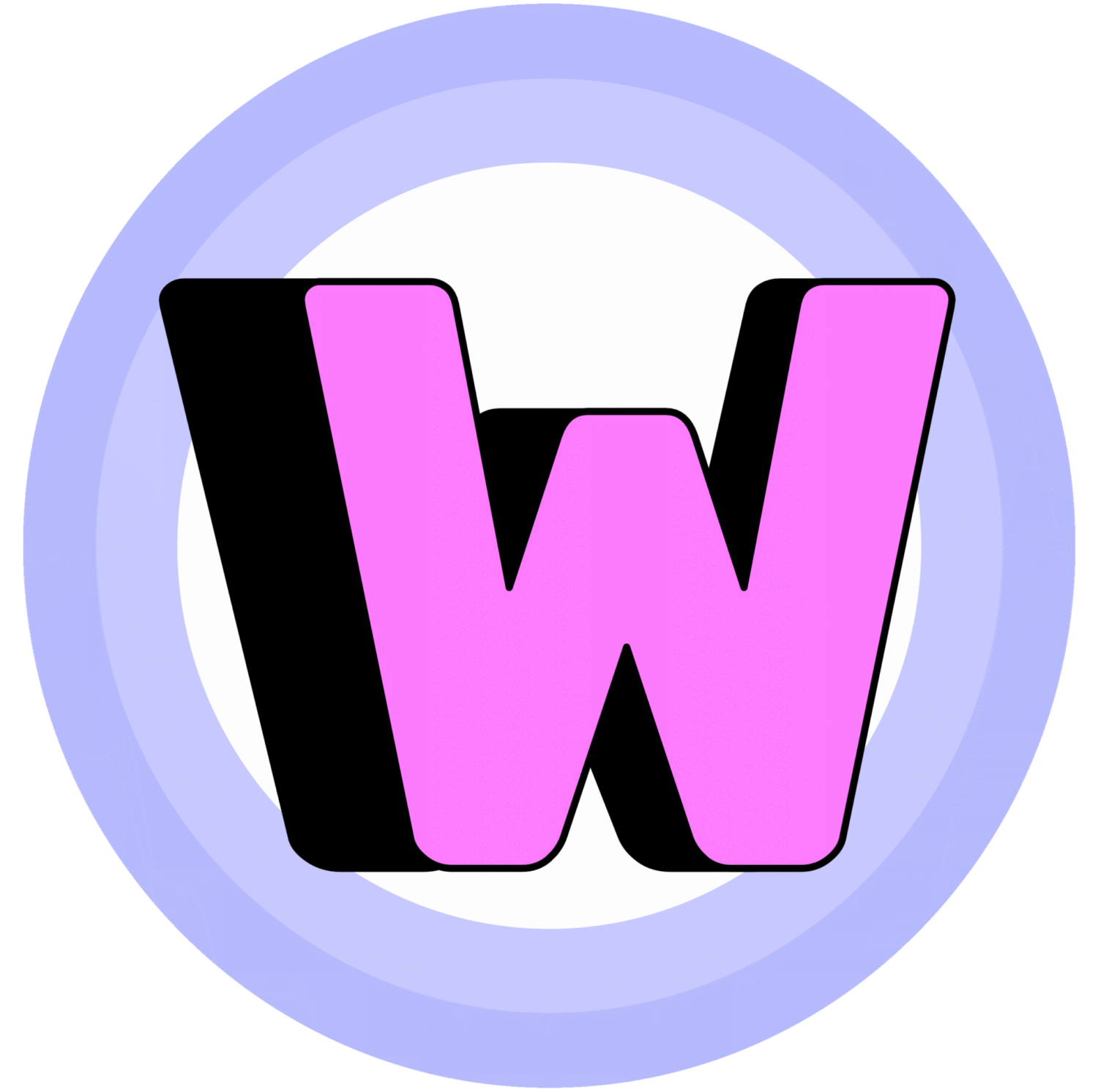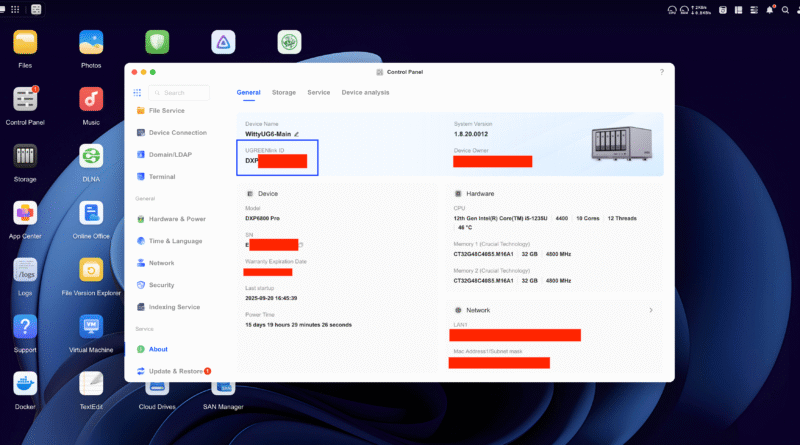Tutorial: How to remotely connect to your UGREEN NASync device
This tutorial was written for the United States region. More than likely it will work for regions outside of the US, but I have no way of guaranteeing this. If this tutorial doesn’t work, please reach out to the UGREEN NASync Facebook or Discord for your region – or use the built-in support app on your UGREEN NASync series of device!
In this tutorial you will learn about:
- How to use UGREEN’s online portal in a web browser to remotely connect to your NAS
- How to find your UGREEN Link ID to remotely connect to your NAS using the mobile or desktop app
Requirements:
- A UGREEN NAS that is connected to the internet & updated to the latest firmware version (future tutorial on how to do that is in the works)
- Your NAS is signed into your UGREEN account (future tutorial on how to do that is in the works)
- A device (phone, laptop, or desktop) that can access the internet and can reach the UGREEN website
- If you’re using the UGREEN NAS app, a Mac, Windows 10 / Windows 11, Apple tvOS, Android TV, Android, iOS, or iPadOS Device with the UGREEN NAS app installed – https://nas.ugreen.com/pages/app-download
Connecting to your UGREEN NASync device remotely using the UGREEN Web Portal on a Web Browser
STEP 1:
In your web browser of choice, go to the UGREEN NASync website – https://nas.ugreen.com/
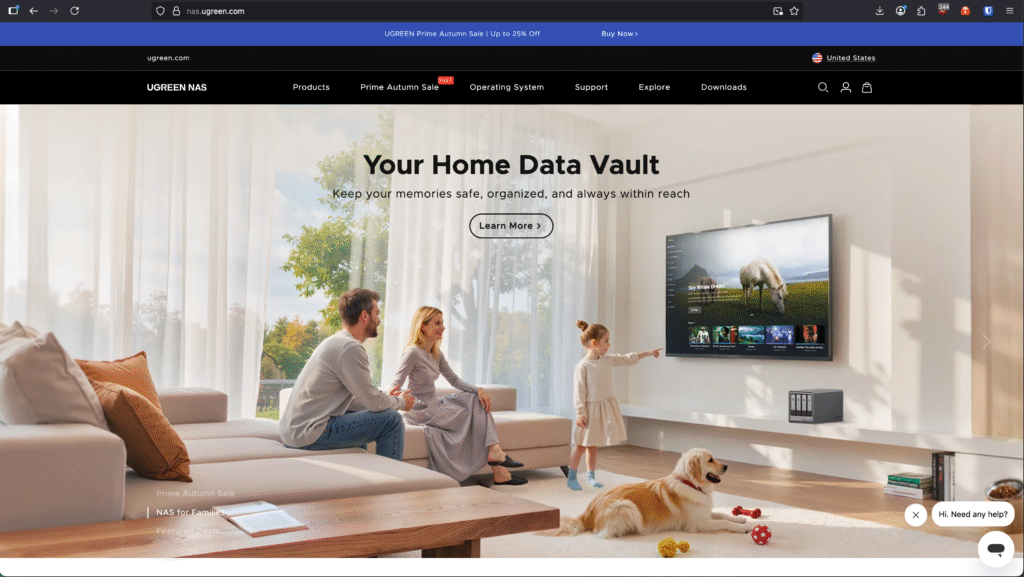
STEP 2:
Click on the “Person” icon next to the Shop icon and Search icon on the upper left of the webpage
In the image below, it is the icon within the red box. This red box will not be present on your screen.
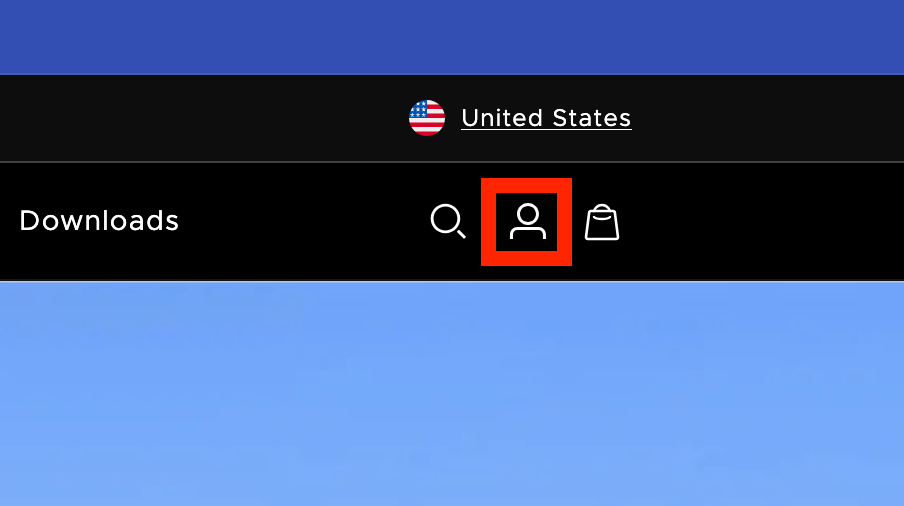
STEP 3:
This will bring you into the UGREEN Login website. This is not going to be the same credentials you use to locally connect to your NAS, but this will be the credentials for your UGREEN NAS Cloud account that you hooked up to your NAS during its initial setup.
Make sure to check the checkbox next to “I have read and agree to User Agreement and Privacy Policy”
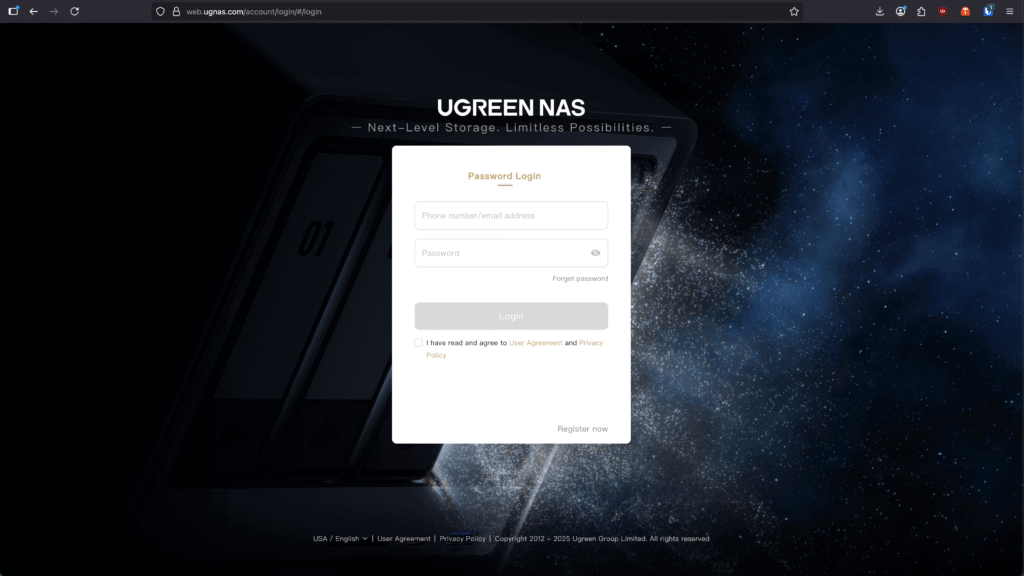
STEP 4:
After you’re done signing in, you’ll be greeted with the below screenshot. Each device attached to your UGREEN NAS Cloud account will be listed. If your device is not listed, make sure you have attached your NAS device to a UGREEN NAS Cloud account or that you are signed into the correct account.
In the image below, I have blocked-out my email (Which will be located under your username, in this case mine is “WittyWilla”) as well as my device serial numbers that is listed under each device you have attached to your account.
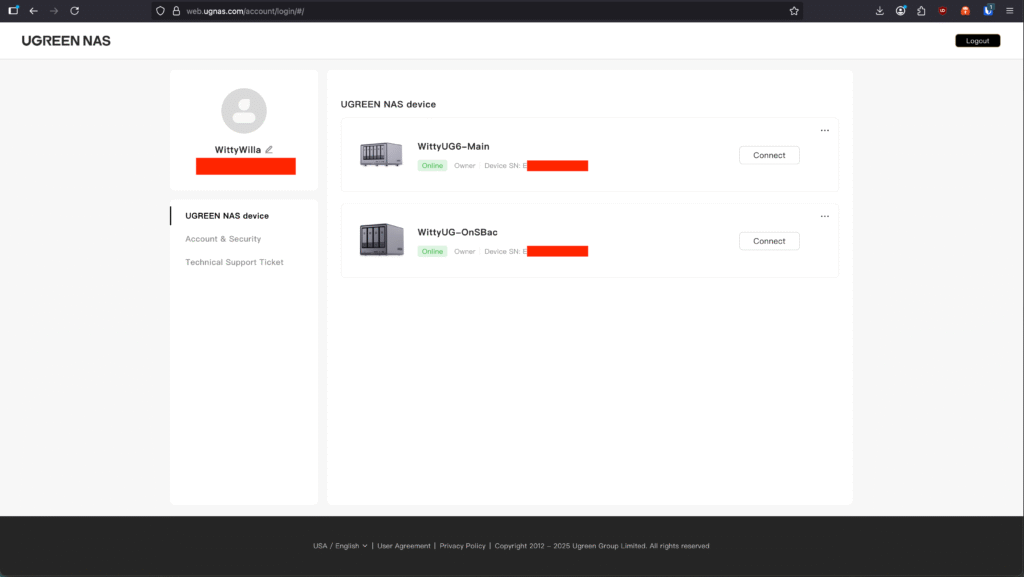
STEP 5:
Click on the connect button of whichever NAS you are trying to hook up to. In this case, it’s going to be my NAS device “WittyUG6-Main”
In the image below, it is the button within the red box. This red box will not be present on your screen.
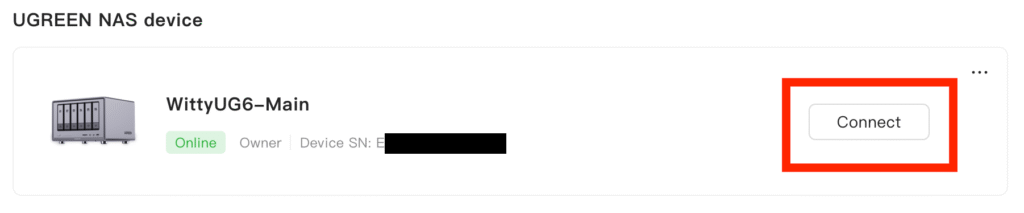
STEP 6:
Now login to your NAS device using your NAS’s credentials and NOT your online UGREEN account’s credentials.
If you did make both logins the same, I would strongly recommend you change them so that your device can still be secure if your login info ever leaks or gets compromised.
Make sure you never share a direct link to this URL as this can make it easy for hackers or unauthorized 3rd parties to access your NAS or attempt to login.
In the image below, I have blocked-out the URL to my NAS device due to security reasons.
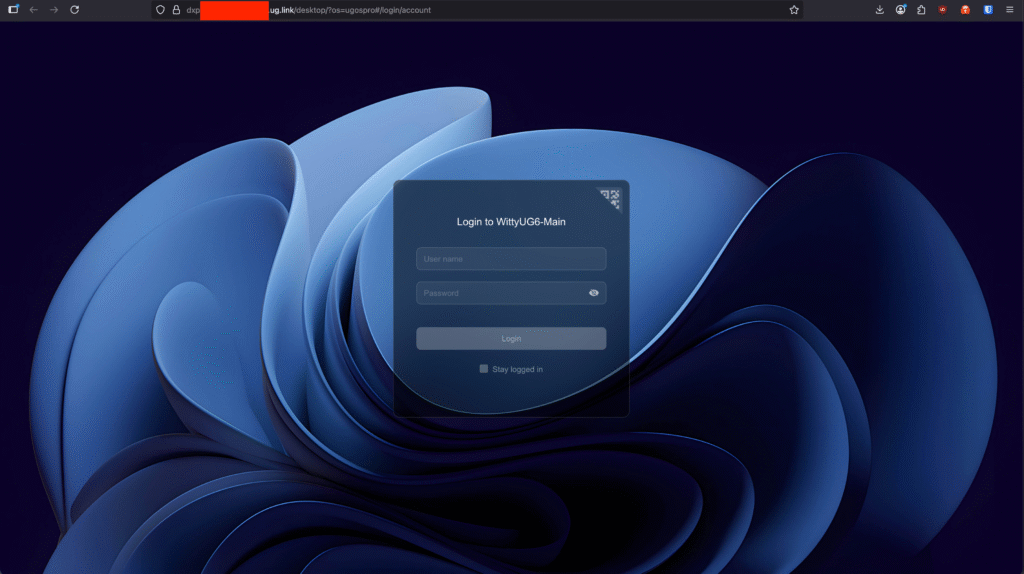
STEP 7:
There you have it! Now you are logged into your NAS device through a web browser. Here, you can open the “Files” app and drag / drop files to upload on to your NAS, or your can right click on a file and download it locally to your machine.
In the image below, I have blocked-out the URL to my NAS device due to security reasons.
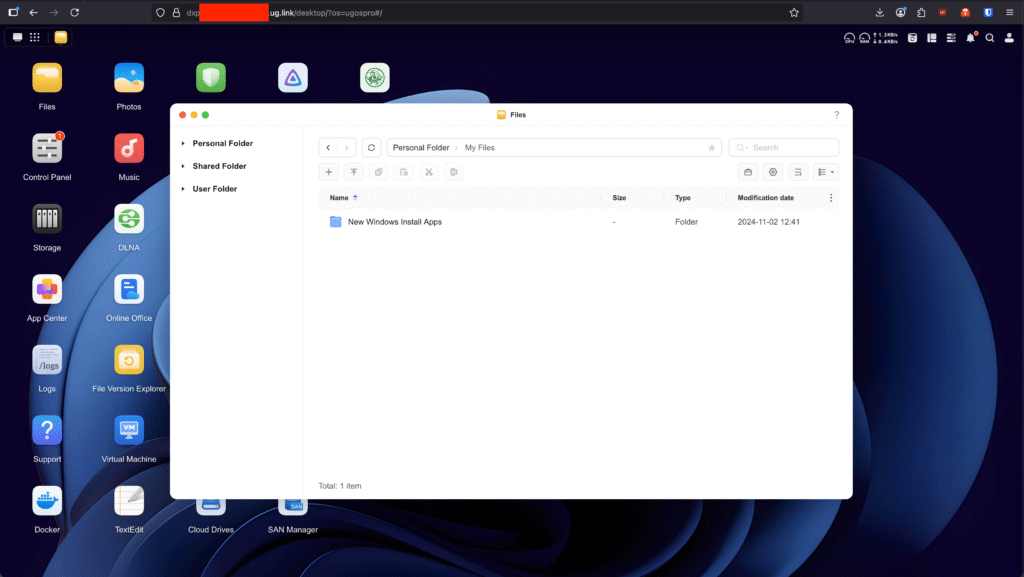
Connecting to your UGREEN NASync device remotely using the UGREEN NAS app (Desktop and Mobile)
STEP 1:
In order to connect to your UGREEN NAS remotely, you need to have the UGREENlink ID that can be found on your NAS’s Control Panel in the About section.
Below is my NAS’s about page within Control Panel, but I have blocked out the identifying information of my device. Circled in blue is where the UGREENlink ID is located
Copy that UGREENlink ID, or write it down somewhere safe. Even though not required, make sure you keep the capitalization the same to make it easier to reference back to in the future
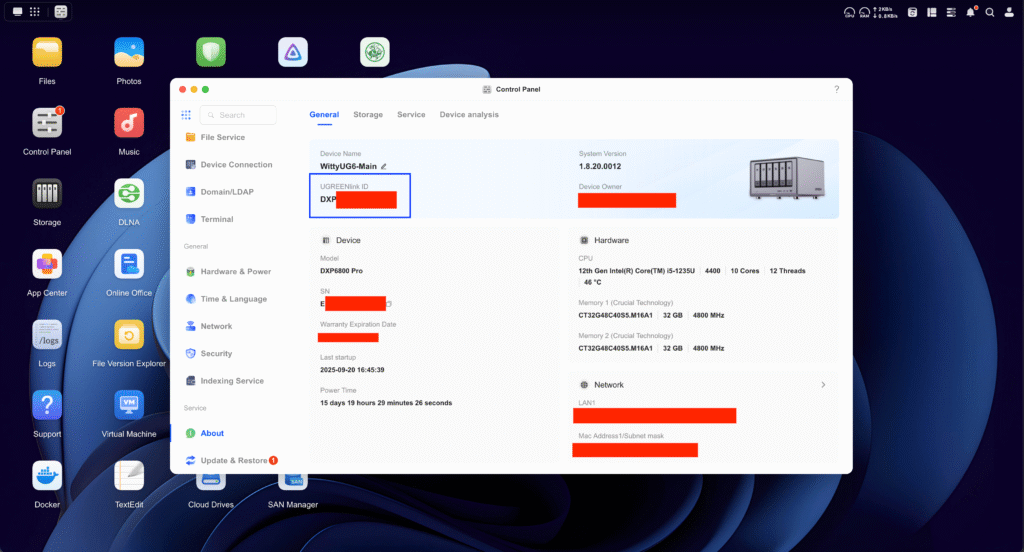
STEP 2:
Launch the UGREEN NAS app.
If you don’t have it downloaded, you can get it here: https://nas.ugreen.com/pages/app-download. If you’re on tvOS, Android TV, iOS, iPadOS, or any Android Device – the link I provided has links to the App Store and Play Store for your to download the app. You can always find this app manually by searching in the app store on these supported devices, just make sure you download the official one published by UGREEN.
Below are screenshots of both MacOS (laptop) and my Samsung S23 Ultra (smartphone). Even though they are not screenshots of every device listed above, you’ll see a similar interface between the mobile and desktop versions.
IF YOU ARE ALREADY LOGGED INTO YOUR NAS DEVICE LOCALLY, PLEASE LOG OUT!
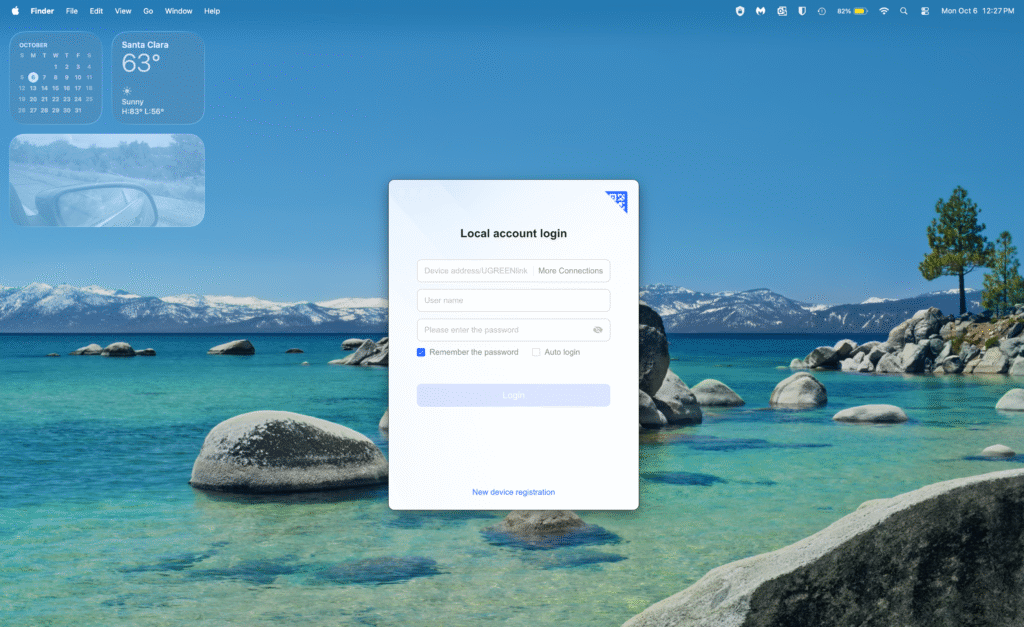
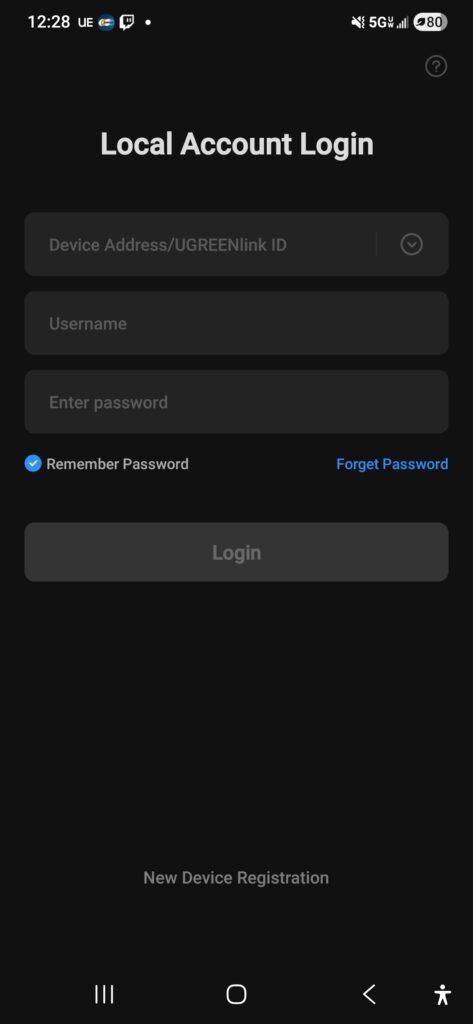
STEP 3:
Using the UGREENlink ID we copied earlier, enter it into the “Device Address/UGREENlink ID” field. Then, enter your local NAS’s login credentials. These credentials will NOT be your UGREEN NAS Cloud login information.
In the image below, I have blocked-out the UGREENlink ID & login information to my NAS device due to security reasons.
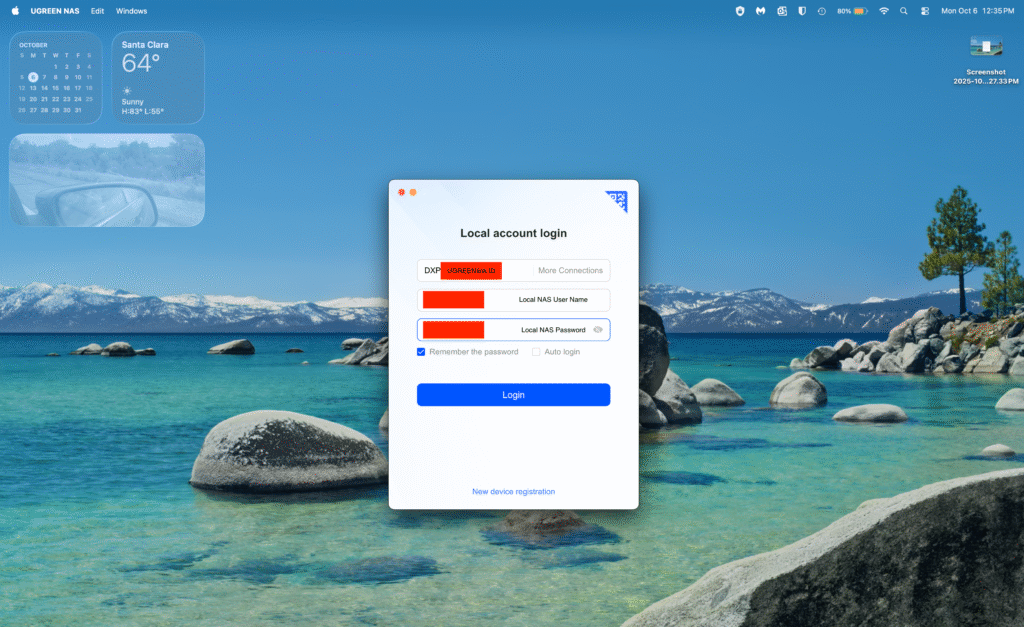
STEP 4:
Log in to your UGREEN NASync device, and you should be all set! Using this login information you should be able to now connect to your NAS device remotely whenever you are away from home. Make sure to enable 2 factor authentication to your NAS device to help keep it even more secure when it’s open to the internet like this. (future tutorial on how to do that is in the works).
Thank you for your time, and I hope this was helpful! Let me know if you have any questions in the comments down below, or you can reach me at the official UGREEN NASync Facebook Page (I’m currently a moderator on there at the time of writing this).